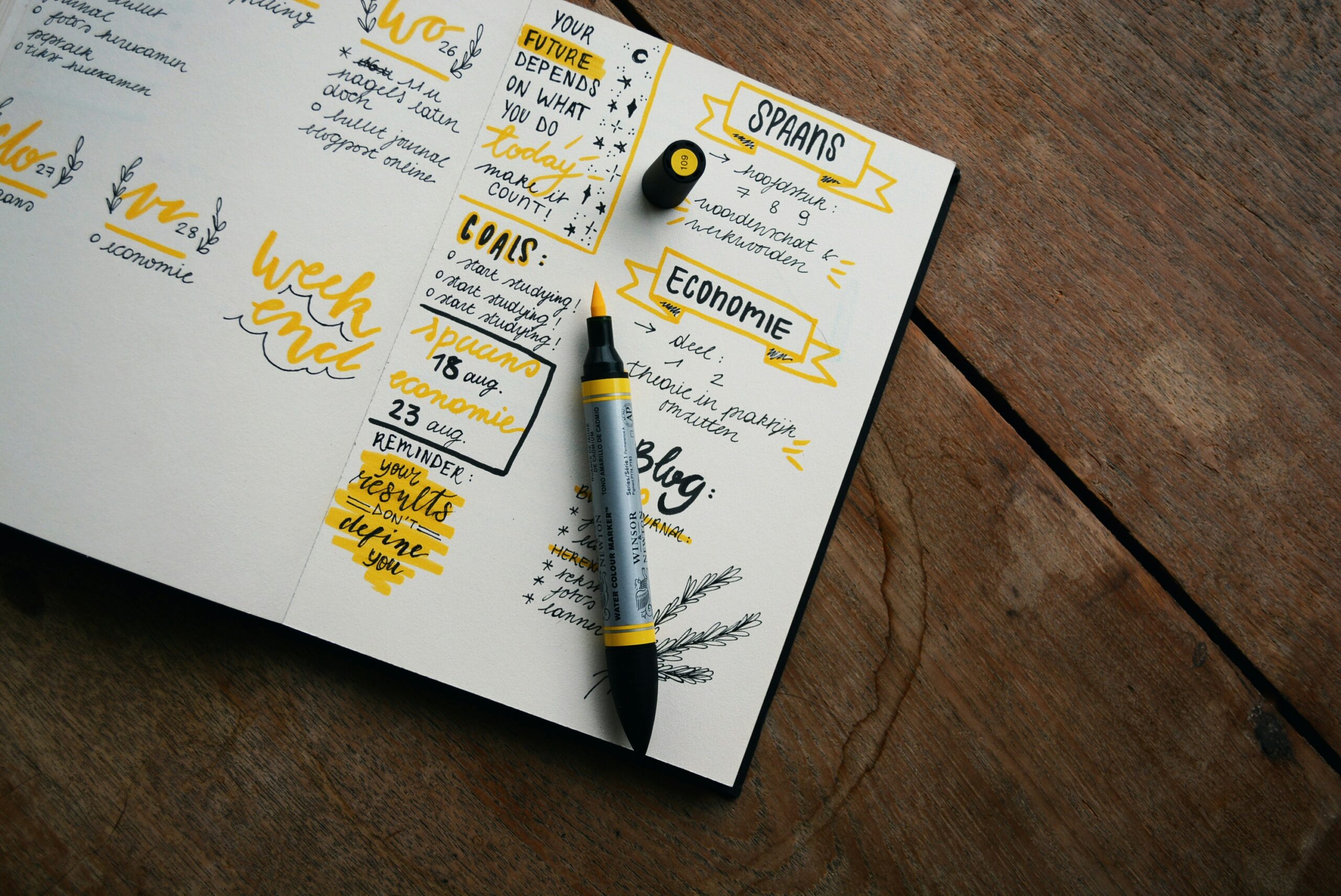Are you tired of experiencing neck and back pain, sore wrists, and shoulders after a long day at the office? Did you know that your workspace arrangement could be impacting your health and productivity? Discover the key to a comfortable and ergonomic workspace that can transform your workday.
In this article, I will provide you with valuable tips and guidelines on office ergonomics, including the importance of ergonomic office furniture, the ideal desk setup, and the proper positioning of your keyboard, mouse, and monitor. Learn how to create an ergonomic workspace that promotes not only workplace health but also boosts your productivity levels.
Get ready to say goodbye to discomfort and hello to a happier, healthier, and more efficient work environment. Let’s dive into the world of office ergonomics together!
Key Takeaways:
- Understanding office ergonomics is crucial for reducing health problems and improving comfort in the workplace.
- Choosing the right chair and maintaining proper spine support is essential for a healthy work posture.
- Arranging your desk for legroom and optimizing object placement can enhance comfort and efficiency.
- Positioning your keyboard, mouse, and monitor correctly helps maintain proper alignment and prevents strain.
- Creating a healthy work environment involves considering factors like lighting, temperature, humidity, and taking regular breaks.
Choose the Right Chair for Proper Spine Support
When it comes to creating an ergonomic workspace, selecting the right chair is crucial for ensuring proper spine support. A good ergonomic chair can help prevent back pain and promote overall comfort and productivity during long hours of work.
To optimize spine support, here are some key considerations:
- Chair Height: Choose a chair that allows your feet to rest flat on the floor or use a footrest to keep your thighs parallel to the floor. This helps maintain proper lower body alignment and reduces strain on the spine.
- Armrests: Position the armrests so that your arms can rest gently on them with your elbows close to your body. This promotes relaxation in the shoulders and helps maintain a neutral spine position.
- Adjustability: Look for a chair with adjustable features, such as height, seat depth, and lumbar support. These features allow you to customize the chair according to your individual needs and provide optimal spine support.
By choosing the right ergonomic chair and adjusting it to fit your body dimensions, you can significantly reduce the risk of discomfort and injuries associated with poor posture. Remember, a well-supported spine leads to enhanced focus, concentration, and overall well-being.

| Feature | Description |
|---|---|
| Chair Height | Adjustable height to ensure feet flat on the floor or use a footrest for parallel thighs to the floor |
| Armrests | Positioned for gentle arm support and relaxed shoulders with elbows close to the body |
| Adjustability | Customizable features like height, seat depth, and lumbar support for personalized comfort and spine alignment |
Arranging Your Desk for Comfort and Efficiency
When it comes to creating a comfortable and efficient workspace, the arrangement of your desk plays a crucial role. From the height of your desk to the organization of your workspace, these factors can significantly impact your productivity and overall well-being. So, let’s dive into some key tips to optimize your desk setup for maximum comfort and efficiency.
1. Desk Height
One of the essential aspects of desk ergonomics is the height of your desk. It’s crucial to find the right desk height that promotes good posture and reduces strain on your body. Ensure that your desk is at a comfortable height that allows your arms to rest at a 90-degree angle while typing, with your feet flat on the floor or supported by a footrest if needed.
2. Legroom
Legroom is another critical factor to consider for a comfortable desk setup. Make sure there is enough space under your desk to allow your legs and feet to move freely. Avoid storing unnecessary items under your desk to maximize legroom and create a clutter-free workspace.
3. Desk Organization
Keeping your desk organized is not only visually pleasing but also enhances your efficiency. Utilize desk organizers and storage solutions to keep essential items within easy reach, such as pens, notepads, and files. A tidy and well-organized desk allows you to focus better and minimizes distractions.
4. Minimize Contact Stress
Contact stress on your wrists can lead to discomfort and potential injuries. To prevent this, consider padding the edges of your desk or using a wrist rest. These simple adjustments can help alleviate pressure on your wrists and improve overall comfort during extended periods of work.
By paying attention to desk height, legroom, desk organization, and contact stress, you can create a workspace that promotes comfort, efficiency, and productivity. Let’s put these tips into practice and make our work environment a healthier and more enjoyable place.

Positioning Your Keyboard and Mouse
Proper positioning of your keyboard and mouse is crucial to maintain ergonomic comfort and prevent strain on your wrists and forearms. By following these guidelines, you can ensure optimal keyboard position, mouse position, and wrist and forearm alignment.
Keyboard Position
Place your keyboard in front of you, ensuring that your wrists and forearms are in line with each other. This alignment promotes a neutral wrist position, reducing the risk of discomfort and injuries such as carpal tunnel syndrome. Keep your hands at or slightly below the level of your elbows while typing to maintain a natural and relaxed posture.
Mouse Position
Position your mouse within easy reach, preferably on the same surface as your keyboard. This allows for smooth and efficient navigation without unnecessary strain on your wrist and forearm muscles. Placing the mouse too far away can cause overextension and potential discomfort. By keeping it nearby, you can maintain a more natural and balanced arm position while using the mouse.
| Keyboard and Mouse Positioning Tips: |
|---|
| 1. Align your wrists and forearms by placing the keyboard directly in front of you. |
| 2. Keep your hands at or slightly below the level of your elbows while typing. |
| 3. Position the mouse within easy reach, on the same surface as your keyboard. |
| 4. Maintain a relaxed posture with your shoulders and wrists. |
By maintaining proper keyboard and mouse position, you can minimize strain on your wrists and forearms, reducing the risk of repetitive strain injuries. Taking regular breaks and incorporating stretching exercises can also help alleviate tension and promote overall wrist and forearm health throughout the workday.

Setting Up Your Monitor at the Right Height and Distance
To ensure optimal comfort and minimize strain on your eyes and neck, it’s essential to set up your monitor at the correct height and distance. Follow these guidelines to create an ergonomic viewing experience:
- Position your monitor directly behind your keyboard for a more natural viewing angle.
- Place the top of the screen at or slightly below eye level to maintain a comfortable posture.
- Keep the monitor at a distance of about an arm’s length away from your face to reduce eye fatigue.
- The ideal viewing distance is between 20 to 40 inches, depending on the size of your screen.
By adjusting the monitor position, you can achieve optimal eye level and viewing distance, promoting better posture and reducing the risk of eye strain and neck pain. Remember to take regular breaks to rest your eyes, stretch, and change positions to further alleviate strain.
Making Your Laptop Workspace Ergonomic
If you use a laptop for work or leisure, it’s essential to optimize your setup to promote comfort and prevent strain. Here are some tips to make your laptop workspace ergonomic:
1. Use an External Keyboard and Mouse
Using an external keyboard and mouse allows you to maintain a neutral posture and avoid strain from the low screen height and cramped keyboard and touchpad of a laptop. This setup enables you to position the keyboard and mouse at the optimal height and distance for comfortable use.
2. Invest in a Laptop Stand
A laptop stand helps bring the screen to eye level, ensuring proper alignment and reducing strain on your neck and shoulders. It also allows for better ventilation, preventing the laptop from overheating during long periods of use.
3. Ensure Proper Posture
Sit in a chair with proper back support and align your body in a neutral position. Maintain a relaxed posture with your feet flat on the floor, knees positioned at a 90-degree angle, and shoulders relaxed. Avoid slouching or hunching over the laptop.
4. Adjust the Screen Brightness
Adjust the brightness of your laptop screen to a comfortable level to avoid eye strain. You can also consider using an anti-glare screen protector to minimize glare and reflections.
| Benefits of an Ergonomic Laptop Setup | Consequences of Poor Laptop Ergonomics |
|---|---|
|
|
By implementing these ergonomic practices, you can create a laptop workspace that supports your well-being and productivity. Remember to take regular breaks, stretch your muscles, and adjust your setup as needed to ensure maximum comfort.

Reduce Strain with Proper Object Placement
When it comes to office ergonomics, it’s not just about having the right chair or desk setup. Paying attention to the placement of objects in your workspace is also crucial for minimizing strain and promoting comfort. Here are some tips to help you reduce strain and optimize your workspace:
Keep frequently used objects within easy reach
Arrange your workspace in a way that allows you to access frequently used objects without having to stretch or strain. This includes items like your phone, stapler, or printed materials. By keeping these objects within easy reach, you can minimize the need for excessive reaching, which can lead to muscle strain and discomfort.
Stand up for objects out of reach
Sometimes, there may be objects that you need to access which are out of comfortable reach while sitting. In such cases, it’s important to stand up and retrieve them instead of straining to reach them from your seated position. By standing up, you can maintain a more neutral posture and reduce the risk of injury.
“Proper object placement plays a significant role in reducing strain on the body and ensuring a comfortable and efficient workspace.”
By following these simple guidelines, you can minimize strain and promote a more comfortable and productive work environment. Paying attention to the placement of objects in your workspace is another important aspect of office ergonomics that shouldn’t be overlooked.
| Objects to Keep Within Reach | Objects to Stand Up for |
|---|---|
| Phone | Objects on high shelves |
| Stapler | Objects on the floor |
| Printed materials | Objects in cabinets |
Table: Proper object placement
By arranging your workspace with proper object placement, you can reduce strain, optimize your posture, and create a more ergonomic work environment. Remember to keep frequently used objects within easy reach and stand up for objects that are out of reach to minimize strain on your body and enhance your overall well-being.

Phone Ergonomics for Extended Use
If you spend a lot of time on the phone or multitask while using the phone, it’s important to consider proper ergonomics to prevent strain and discomfort. Cradling the phone between your head and neck for extended periods can lead to neck and shoulder pain. To alleviate these issues, there are two options you can consider: using a speakerphone or using a headset.
Using a speakerphone allows you to keep your hands free and eliminates the need to hold the phone to your ear. This can be particularly helpful when you need to multitask or take notes during phone calls. With the speakerphone, you can place the phone on a stable surface and adjust the volume as needed.
Alternatively, using a headset can provide a comfortable and convenient hands-free solution. Headsets allow you to keep the phone at a distance from your head and neck, reducing the strain caused by holding and cradling the phone. It also allows you to move freely while on the phone, which can be beneficial for tasks that require mobility.
When choosing a headset, consider factors such as comfort, sound quality, and compatibility with your phone or device. There are different types of headsets available, including wired and wireless options, as well as different styles such as over-the-ear, on-ear, and in-ear. Select a headset that suits your preferences and provides the necessary functionality for your work requirements.
By using either a speakerphone or a headset, you can improve your phone usage ergonomics and reduce the risk of neck and shoulder pain associated with prolonged phone calls. Consider your work environment and personal preferences to determine which option works best for you.
Quote: “Using a headset not only frees up your hands but also reduces the strain on your neck and shoulders.” – Dr. Rachel Jones, Ergonomics Specialist
Tips for Using a Headset:
- Choose a headset with adjustable features to ensure a comfortable fit.
- Position the microphone at an appropriate distance from your mouth for optimal sound quality.
- Take regular breaks from wearing the headset to prevent discomfort.
Comparison: Speakerphone vs. Headset
| Speakerphone | Headset | |
|---|---|---|
| Hands-free | Yes | Yes |
| Reduced neck and shoulder strain | Yes | Yes |
| Allows mobility | No | Yes |
| Sound quality | May vary depending on speakerphone model | May vary depending on headset model |
Creating a Healthy Work Environment
Creating a healthy work environment is essential for promoting overall ergonomics and ensuring a comfortable and productive workspace. Several factors contribute to a healthy work environment, including lighting, temperature, humidity, breaks, and stretching. By focusing on these aspects, you can enhance your well-being and prevent injuries and discomfort.
Proper Lighting for Optimal Visibility
It is crucial to ensure proper lighting in your workspace to avoid glare on computer screens and minimize eye strain. Position your desk or workstation near natural light sources whenever possible. If natural light is limited, utilize task lighting with adjustable intensity to provide adequate illumination for your tasks. Position the light source to illuminate your work surface without casting shadows or causing excessive glare.
Maintain Comfortable Temperature and Humidity Levels
Optimal temperature and humidity levels are essential for maintaining a comfortable work environment. Adjust the thermostat to maintain a temperature between 68-74 degrees Fahrenheit (20-23 degrees Celsius) to promote comfort and prevent overheating or chilling. Additionally, maintain a humidity level between 30-60% to prevent dryness or excessive moisture that can lead to discomfort and irritability.
Take Regular Breaks and Practice Stretching
Taking regular breaks from prolonged sitting or repetitive tasks is vital to prevent musculoskeletal strain and promote blood circulation. Incorporate short breaks into your work schedule every hour or two to stand up, stretch, and change positions. During these breaks, engage in gentle stretching exercises for your neck, shoulders, back, wrists, and legs. This helps relieve muscle tension, improve flexibility, and reduce the risk of repetitive strain injuries.
“Regular breaks and stretching exercises are crucial for maintaining physical and mental well-being during long periods of work.”
Implementing Ergonomic Break Reminder Tools
To ensure you take regular breaks, consider using ergonomic break reminder tools or smartphone apps. These tools can help you schedule and remind you to take breaks at regular intervals. They can also provide guidance on simple stretching exercises that you can perform during your breaks to promote relaxation and rejuvenation.
Creating a Comfortable and Invigorating Break Area
Designate a separate area in your workspace for breaks where you can relax and recharge. Furnish this area with comfortable seating, such as ergonomic chairs or cushioned seating options. Include elements like plants, artwork, or soothing colors to create a calming atmosphere. Remember to step away from your workstation during breaks to fully disconnect and rejuvenate.
By prioritizing lighting, temperature, humidity, breaks, and stretching, you can create a healthy work environment that supports your well-being and productivity. Taking small steps to optimize these factors will contribute to your overall comfort and prevent potential health issues associated with prolonged desk work.
| Benefits of a Healthy Work Environment | Consequences of a Poor Work Environment |
|---|---|
|
|
Conclusion
Proper office ergonomics are crucial for maintaining workplace health and productivity. By implementing these tips, you can optimize your workspace for comfort, prevent injuries, and enhance your overall wellbeing while working. Remember to make necessary adjustments and take regular breaks to ensure you stay healthy and productive throughout the day.
Office ergonomics play a significant role in preventing health problems such as neck and back pain, sore wrists, and shoulders. By following the guidelines discussed in this article, you can create an ergonomic workspace that supports your body and promotes a productive work environment.
Investing in ergonomic office furniture, such as an ergonomic chair, desk, keyboard, mouse, and monitor, can make a significant difference in your comfort and productivity levels. Additionally, organizing your desk, positioning your keyboard and mouse correctly, and setting up your monitor at the right height and distance can all contribute to a comfortable and efficient workspace.
Remember, taking care of your workplace health not only benefits you physically and mentally but also enhances your overall productivity. Incorporate office ergonomics into your daily routine and make it a priority to create a healthy and comfortable work environment.
FAQ
Why is office ergonomics important?
Office ergonomics is important because it helps prevent health problems such as neck and back pain, sore wrists, and shoulders. By optimizing your workspace for comfort and productivity, you can feel good throughout the workday.
How should I choose the right chair for proper spine support?
Choose a chair that allows your feet to rest flat on the floor or use a footrest to keep your thighs parallel to the floor. Position the armrests so that your arms rest gently on them with your elbows close to your body. This will help keep your shoulders relaxed and your spine aligned while you work.
How can I arrange my desk for comfort and efficiency?
Make sure there is enough room under your desk for your legs and feet. Avoid storing items under your desk to maximize available space. If your desk is too low, use sturdy boards or blocks to raise it. If your desk is too high, raise your chair or use a footrest. Pad the edges of your desk or use a wrist rest to prevent contact stress on your wrists.
What is the proper positioning for my keyboard and mouse?
Place your keyboard in front of you so that your wrists and forearms are in line and your shoulders are relaxed. Keep your hands at or slightly below the level of your elbows while you type. Position your mouse within easy reach, on the same surface as your keyboard. This will help maintain proper alignment and prevent strain on your wrists and forearms.
How should I set up my monitor at the right height and distance?
Position your monitor directly behind your keyboard, about an arm’s length away from your face. The top of the screen should be at or slightly below eye level. The monitor should be no closer than 20 inches and no further than 40 inches from you. This ensures comfortable viewing and reduces strain on your eyes and neck.
How can I make my laptop workspace ergonomic?
If you use a laptop, consider using an external keyboard and mouse to improve ergonomics. This will allow you to maintain a neutral posture and avoid strain from the low screen height and cramped keyboard and touchpad. Use a laptop stand to bring the screen to eye level and ensure proper alignment.
How can I reduce strain with proper object placement?
Keep frequently used objects, such as the phone, stapler, or printed materials, within easy reach to minimize reaching and strain. For objects that are out of comfortable reach while sitting, stand up to retrieve them. This will help reduce strain on your body and minimize the risk of injury.
What should I consider for phone ergonomics during extended use?
If you spend a lot of time on the phone or multitask while using the phone, use a speakerphone or a headset to avoid cradling the phone between your head and neck. This will prevent strain and discomfort in your neck and shoulders.
How can I create a healthy work environment?
Consider the overall working environment to promote ergonomics. Ensure proper lighting to avoid glare on computer screens. Maintain a comfortable temperature and humidity level in the workspace. Take regular breaks to stand up, stretch, and change positions. These factors contribute to a healthy work environment and can prevent injuries and discomfort.
Why is office ergonomics important for workplace health and productivity?
Proper office ergonomics are essential for maintaining workplace health and productivity. By optimizing your workspace for comfort, preventing injuries, and enhancing overall well-being, you can stay healthy and productive throughout the day.